Setting Up Pricing Access
This topic is intended for Independent pharmacies only and is not applicable to Rexall pharmacies.
Access to the Pricing module is role based. Access for each user will be one of three things:
-
Full Access - user can view and adjust pricing from More > Pricing and the Rx Detail Requested Cost window.
-
Read Only - user can view pricing in More > Pricing but cannot make any changes. The user can make changes to the Capitation and Fee for Service checkboxes in the Rx Detail Requested Cost window but cannot edit the Price Override or Save Price for Refill checkboxes nor select Reset. The expander button
 to view pricing details in the Requested Cost window is disabled.
to view pricing details in the Requested Cost window is disabled. -
No Access - user cannot select the Pricing module in the More menu. The user can make changes to the Capitation and Fee for Service checkboxes in the Rx Detail Requested Cost window but cannot edit the Price Override or Save Price for Refill checkboxes nor select Reset. The expander button
 to view pricing details in the Requested Cost window is disabled.
to view pricing details in the Requested Cost window is disabled.
To set pricing access:
-
Log into Propel Rx as the pharmacy manager user or ADM.
-
If you logged in as the pharmacy manager user, select More > Security. In the login window, enter the password and select OK. The Security window opens.
-
Highlight the user whose pricing access needs to be modified.
-
In the General Access table, scroll down until you locate the Pharmacy Pricing row. Make your selection for the user (Full Access, Read Only, No Access).
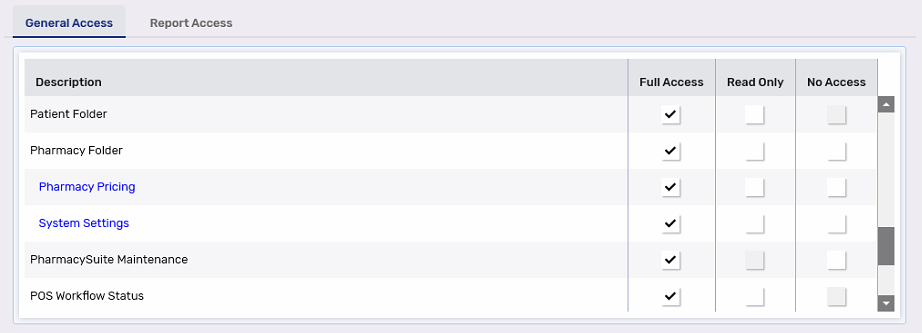
-
Select Save.